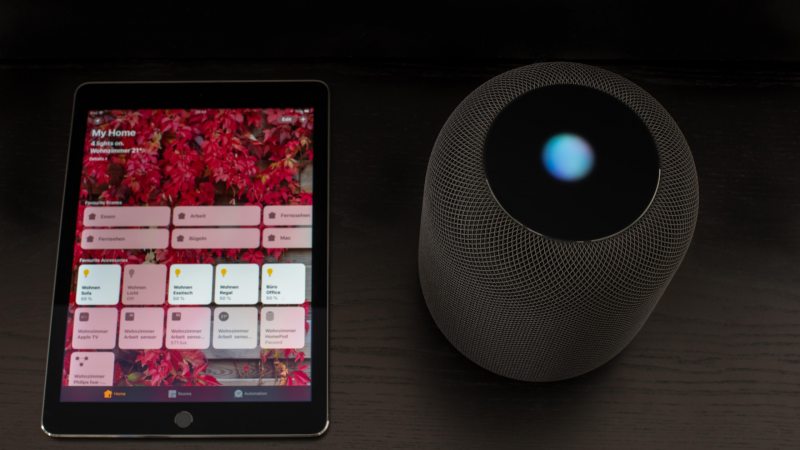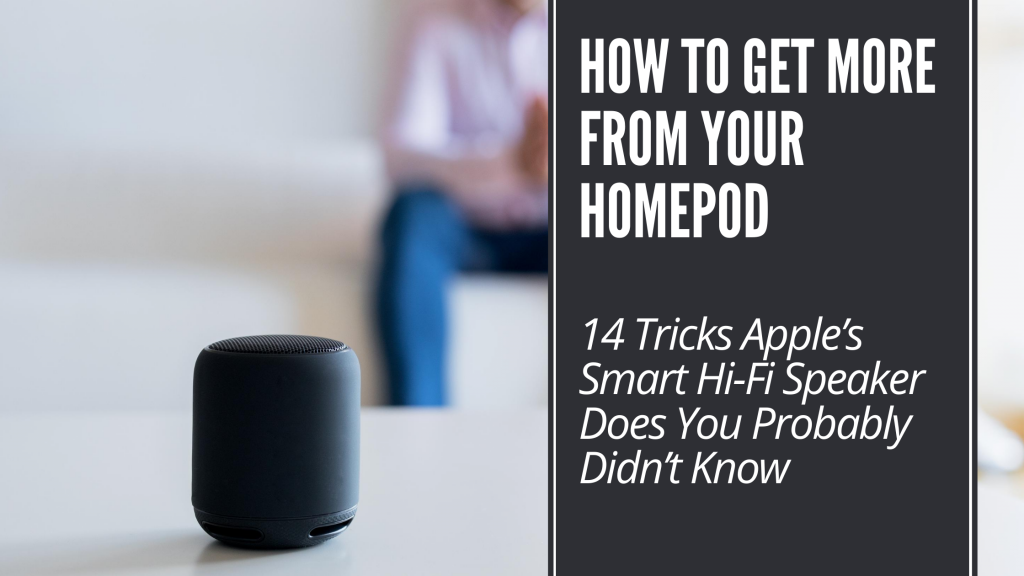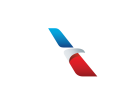14 Tricks Apple’s Smart Hi-Fi Speaker Does You Didn’t Know
This pigeon-hole categorization of HomePod put it square in the crosshairs of the Amazon Echo product line and its Alexa virtual assistant. No wonder critics panned the pricey $299 HomePod for being a “dumb speaker,†referring to the SIRI performance gaffs. But Apple designers, engineers, and marketing teams initially intended HomePod to be used to stream music.Â
When Apple released the HomePod Mini in November 2020, nobody thought the original HomePod was in peril. Unfortunately, in March 2021 Apple discontinued production of the original $299 ($349 on release in 2018) HomePod after four years. Apple says it wishes to focus on the more popular and pleasantly price $99 HomePod Mini, but will continue to support the HomePod and will continue to sell it until supplies run out. No matter, the sound of the Mini is good, just not great. And all the tips here will work with both models.Â
With its excursion woofer, seven tweeters each with its own amplifier, and six-microphone array that analyzes and compensates the room and environment by adjusting EQ, the Apple HomePod sounds incredible. I’d say that’s smart. It packs all that power and punch into a package that is less than seven inches tall and under six inches in diameter.Â
Have you ever listened to music on an Amazon Echo? With its tinny high-frequencies, and muddy if at all lows, the Echo sounds like an airport paging speaker. So I think critics, reviewers, and early adopters got it wrong when they focused on SIRI’s awful performance instead of the stellar sound.Â
But that was then, and this is now. It’s time to revisit the HomePod two and a half years later. It still is the best-sounding “smart speaker†on the planet, but now Siri has come a long way, and I believe the Apple HomePod can go toe-to-toe with any Alexa-enabled device.
The Apple HomePod not only sounds better than any Alexa device; it listens better, too. Thanks to the spatial-aware microphone array, you need not yell to get Siri to listen. It’s like she’s got bionic ears and can hear me over loud ambient noise, from another room, and more. She even can hear me when I whisper. This is a stark contrast to friends who rage with anger and yell at their Amazon speakers when Alexa doesn’t hear them.
So I thought I’d share some of the unique, useful, and powerful ways you can use HomePod in your home or office when you’re not tuning in and dancing to its killer sound when playing your favorite tunes.Â
I find it so useful that I bought a second HomePod earlier this year. And I didn’t buy another to pair the two speakers for stereo sound or create a home theater sound experience for my AppleTV. I bought it because I find the Siri integration incredibly useful.
So here are my 11 tips to get more from your Apple HomePod Hi-Fi audiophile quality smart speaker.
Find Your iPhone or iPad
There are a few ways to track down a misplaced Apple device in your home. You could log into icloud.com or use your Apple Watch, but nothing is easier than asking Siri via your HomePod.
“Hey Siri, where’s my iPhone.†You can even speak it from a nearby room. She’ll hear you and then ping your device.
The Best Speaker Phone You’ll Ever Use
All those microphones and speakers make the HomePod the perfect speaker or conference phone with benefits. Simply ask Siri to make the call, or transfer the phone call from your iPhone by selecting HomePod on your keypad settings.
Reminders
While Siri can set multiple timers, you may sometimes just want a reminder to do something even when you are away from your HomePod. As long you connect your device and HomePod to the same Apple ID and Wi-Fi network, you can ask Siri to remind you most anything. Say, “Hey, Siri, remind me to give my cat her flea medication next Tuesday.â€
You can even have HomePod set up location-based reminders, like “Hey Siri, remind me to buy lightbulbs the next time I’m at Home Depot.†Or, “Hey Siri, remind me to pick up my dry cleaning the next time I leave the house.â€
These reminders will trigger on your iOS and macOS devices.
Chillax or Meditate With Soothing Ambient Sounds
A relatively unknown feature of the Apple HomePad is its build-in ambient nature sounds. There are seven distinct sounds you can ask Siri to play.
- Fireplace
- Forest
- Night
- Rain
- Ocean
- Stream
- White Noise
Simply ask, “Hey Siri, play Ocean from ambient sounds.â€
If you don’t want to decide which sound to play, say, “Hey Siri, play sounds.†If you’re not happy with her random decision, say, “Hey Siri, play the next one.†She’ll pick the next random ambient sound.
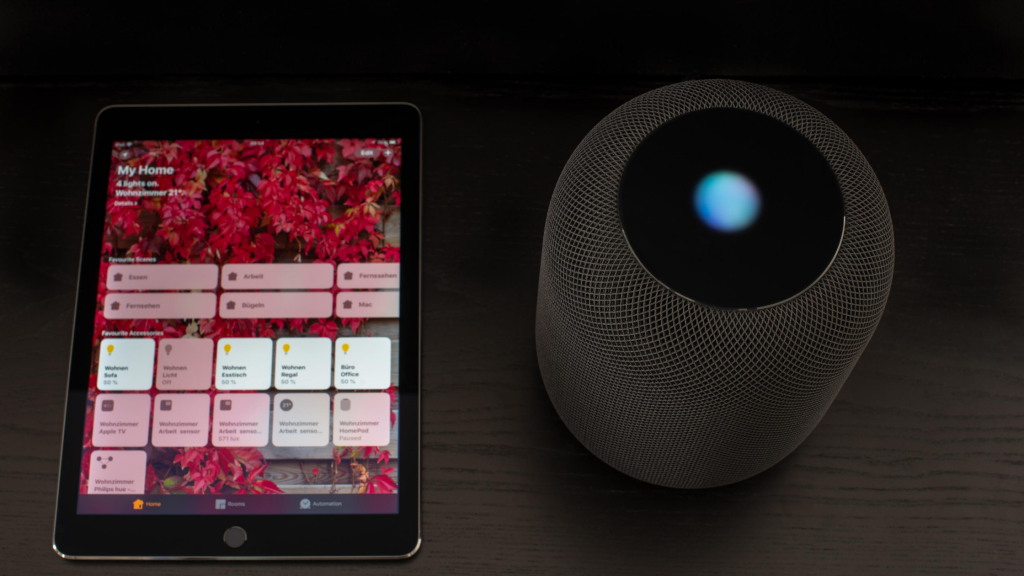
The Ultimate Timer:
For Cooking, Working Out, Laundry And More
No more setting timers on your stove, for the barbecue, or to remind you to move your clothes from the washer to the dryer. Working on that high-intensity interval training, or you need to time a two-minute plank? HomePod has you covered. Say, “Hey Siri, set a timer for five minutes.â€
You can also set multiple timers and give them each a name. Say, “Hey Siri, set a laundry timer for 35 minutes.†Then say, “Hey Siri set a barbecue timer for ten minutes.†If you want to know how much time is left on any timer, say, “Hey Siri, how much time is left on my laundry timer?†If you want a status rundown on all your timers, ask, “Hey Siri, how are my timers?
Catch Up On The News and The Stock Market
One of my HomePods sits in my bedroom. So when I first wake up in the morning, I turn to my HomePod and say, “Hey Siri, what’s in the news?†Then the hourly news summary from NPR plays. If you don’t like NPR, you can command your HomePod by saying, “Hey Siri, change my news to The Washington Post.†News sources supported include CNN, Fox, NPR, and The Washington Post.
I then like to get a glimpse at how a glimpse of how the stock market is doing. I ask, “Hey, Siri, how’s the stock market.†Siri pulls data from Yahoo Finance and recites activity from the Dow, S&P, and Nasdaq indexes. If you want the stock price from almost any stock, you don’t even need to know the trading symbol. “Hey Siri, how’s Apple stock doing today?â€
Quick Calculations
There’s never a need to use a calculator when you’re in proximity to your HomePod. Just ask SIRI, “Hey Siri, what’s 22 percent of 3,312?†Or, “What’s 25 times 2 plus 200.†She can handle complex equations or simple arithmetic.
Settle Arguments
Because Siri draws on data from Wikipedia and other sources, if you’re having a little argument with someone, turn to SIRI to settle the score. “Hey Siri, who won the Academy Award for best actor in 2015?†Or, “How old is Taylor Swift?†“Who won the Super Bowl last year?†“How many home runs did Mike Trout hit last year?â€
To be fair, there will be times when Siri will not have the answer you’re looking for. If it’s a bridge too far, she’ll say, “I’m sorry I can’t get the answer to that on HomePod.†Yet Siri and HomePod will surprise you just how good she is and what she knows.
Send and Play Text Messages and Voice Mail
There’s no need to look at your phone or gesture the screen to read or hear your voice mail and text messages. Ask HomePod by saying, “Hey Siri, play my text messages.†She’ll allow you to respond. Did somebody actually leave a voice mail? No problem, say, “Hey Siri, play my voice mail.†She’s smart too. She won’t read or play any messages you’ve already seen or heard.
Stream from your iPhone, Mac or iPad
I shouldn’t even have to include this, but for the sake of clarity and inclusiveness, so let it be known that any device with AirPlay can stream audio to the HomePod. So if you were listening to an Audio Book on your iPhone while driving home, once, inside the house, you can transfer the audio and continue listening to it on your HomePod. The same goes for Podcasts, Playlists, and Phone Calls.
Quick Translations
Working on your foreign language skills? Perhaps you forgot how to say “cheers†in Italian, or “you’re beautiful†in Spanish. Once again, Siri and your Apple HomePod have your back. “Hey, Siri, how do you say thank you in German?â€
As of fall 2020, Siri can translate from English to Chinese, Spanish, German, French, Italian, Japanese, Russian, Brazilian Portuguese, and Arabic.
In The Kitchen & Cooking With HomePod
If you find yourself in the kitchen struggling with a recipe and need to measure and convert measurements, just ask your personal sous chef, Siri. “Hey Siri, how many teaspoons are in a tablespoon.†Or, “Hey Siri, convert one and a half cups to ounces.â€
Perhaps you want to be sure you’re cooking healthy and wonder about a particular ingredient’s calorie count. Once again, your sous chef Siri knows. “Hey Siri, how many calories are in an eight-ounce steak?†Or maybe you’re curious about the nutritional information of an ingredient. You can ask, “Hey, Siri, how much iron is in arugula?†Or, “How much fiber is in cauliflower?â€
Check Your Spelling
Forgot how to spell commitment, or definitely? Don’t worry, just ask Siri and your HomePod. “Hey Siri, how do you spell accommodate?†She’ll set you straight.
Time & Weather Check:
Your Global & Local Clock & Weather Reporter
I rarely use an alarm clock, but you can ask HomePod to wake you up with an alarm, just ask. “Hey Siri, wake me up at 7:30 AM.†If you’re like me and just let your inner biological clock wake you up naturally, you may not know the time when you open your eyes in the morning. Just ask HomePod, “Hey Siri, what time is it?â€
In this crazily-connected global community, you probably communicate with coworkers, friends, vendors, or clients worldwide. Keeping track of so many timezones can be difficult. Don’t worry, you don’t need to. Just ask HomePod. “Hey Siri, what time is it in Buenos Aires?†“Hey Siri, what time is it in Croatia?†“Hey Siri, what time is sunset in Paris?â€
The same goes for the weather. “Hey Siri, what’s the weather like in London?†“Hey Siri, how cold is it outside?†“Hey Siri, what time is sunrise.†Then there are more subtle questions: “Hey Siri, do I need a jacket outside?†Or, “Hey Siri, will I need my umbrella today?â€